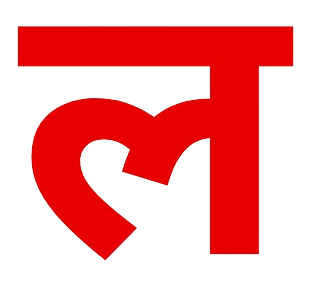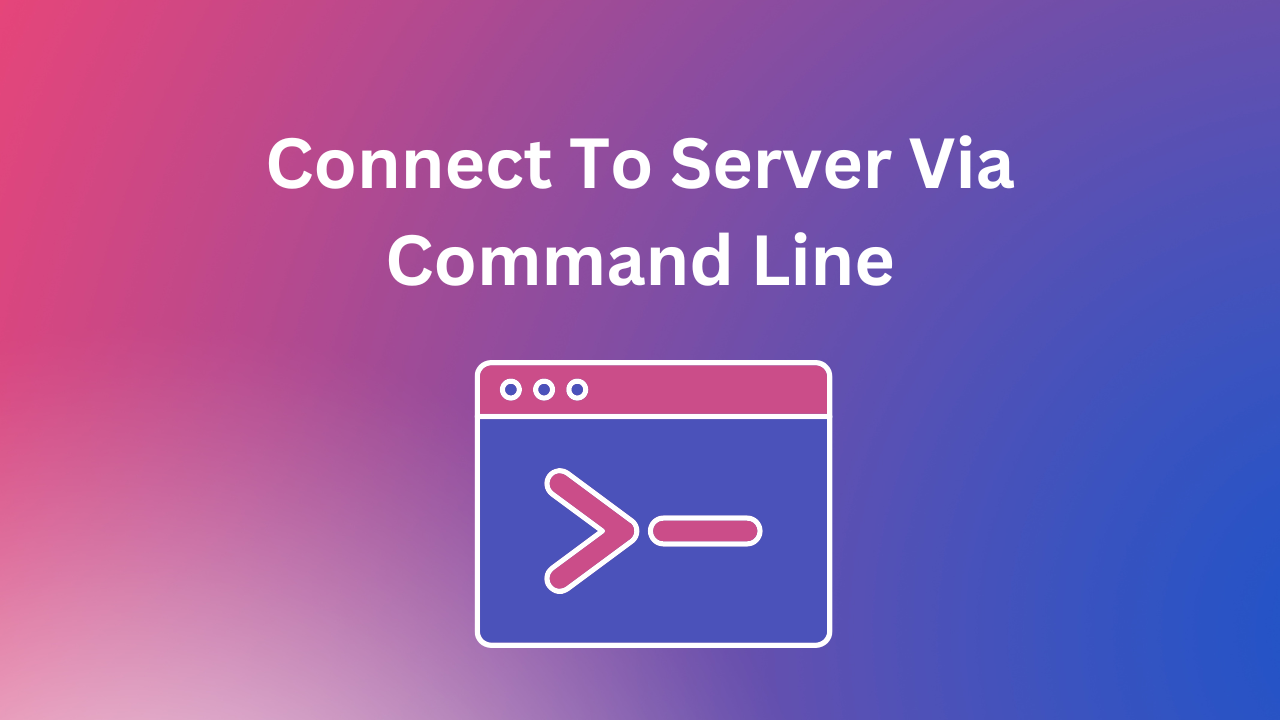Are you looking for a way to remotely access a server? The command line can be a useful tool for this purpose, and in this tutorial, we’ll show you how to connect to a server using a terminal emulator and Secure Shell (SSH) client. By following the steps explained in the article you can easily connect to the server and start your development.
Prerequisites for Connecting to a Server via the Command Line
Before you get started, make sure you have the following:
- A terminal emulator. On Windows, you can use PuTTY. For Mac or Linux, the built-in Terminal app will work.
- An SSH client. This is usually installed by default on most systems.
- A server to connect to. You’ll need the server’s address and a valid username and password to log in.
Step-by-Step Guide to Connecting to a Server via the Command Line
Follow these steps to connect to a server via the command line:
- Open your terminal emulator.
- Enter the following command, replacing “username” and “server_address” with your own information:
ssh username@server_address- 3. You’ll be prompted to enter your password. Once you’ve entered it, you’ll be logged in to the server.
Additional Options for Connecting to a Server
If the server uses a port other than the default (port 22), you can specify the port using the -p flag:
ssh -p port_number username@server_addressIf you need to use a private key file to connect to the server, use the -i flag to specify the path to the file:
ssh -i /path/to/private_key username@server_addressConnect to a Server via the Command Line: Conclusion
By following these steps, you should now be able to connect to a server via the command line using an SSH client. This can be a convenient way to remotely access and manage a server, and it’s a common tool used by system administrators to perform tasks on multiple servers at once. If you have any questions or run into any issues, feel free to leave a comment below.